Lead Statuses
Lead Profiles
Lead Email Preferences
Transaction Goals
Adding Leads
Importing Leads
Exporting Leads
Lead Views
Lead Statuses
The statuses determine the lead stage and helps to control what types of emails can be sent to your leads through the TorchX software. There are 3 types of system related emails that can be sent: property-related updates, automated agent emails, and mass emails.
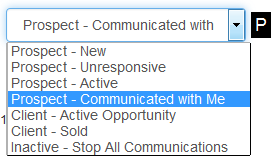
Prospect – New
This is the default status for all newly generated leads that entered your platform within the past 30 days. This includes marketing leads, external leads and imported. In this status your leads can receive all email types as long as they are opted in.
Prospect – Active
Leads in this status indicate that they have been triggering hot behavior or have been visiting your website. TorchX will automate updating leads into this status if the lead has triggered hot behavior visited your website within the past 30 days. In this status your leads can receive all 3 email types as long as they are opted in.
Prospect – Unresponsive
This status represents that the lead has not communicated with you or engaged with your site within the past 30 days. TorchX will automate moving leads to this stage. In this status your leads can receive all 3 email types as long as they are opted in.
Prospect – Communicated with Me
TorchX will automate moving leads to this stage when we track a reply. Use this status if a lead has communicated in some form, but provided neither personal nor desired property information to you. In this status your leads can receive all 3 email types as long as they are opted in.
Pay close attention to when you get behavior or insight notifications about leads in this status. If a lead has already communicated with you, it may be better to follow up personally versus letting TorchX send the email.
Client – Active Opportunity
This status will not be automated by TorchX so you must move a lead into this status manually. Use this status if a lead shares information with you that is:
- personal, i.e., “I am relocating from Scottsdale to move closer to my kids”; or
- about the lead’s desired property, i.e., “we need 2 bed 2 bath under $500K” or “we are only interested in a condo”. In this stage, the lead will not receive automated agent emails but will still receive property update notifications and mass emails (if opted in).
When you decide to move a lead into this status is not always black and white. Use your best judgment and ask yourself, “Am I ready to take over the communication with this lead 100%?”
Client – Sold
This status is also not automated by TorchX so you must move a lead into this status manually. Use this status once you’ve closed a transaction with one of your leads to help track your success.
Inactive – Stop All Communications*
Use this status when a lead:
- requests to no longer be contacted,
- indicates no intent to transact in your market, or
- indicates commitment to another agent.
In this stage, the lead will not be able to login to use your site and will be removed from all three email types.
*TorchX does not allow leads to be deleted so use this status to archive a lead you would normally delete.
Lead Profiles
Leads generated through your site (through paid marketing or personal marketing) will have registered with at least a first name and email address. Unless otherwise requested, the registration form on your site will not have a phone number field. You may add up to 2 phone numbers for your lead on the lead detail page.
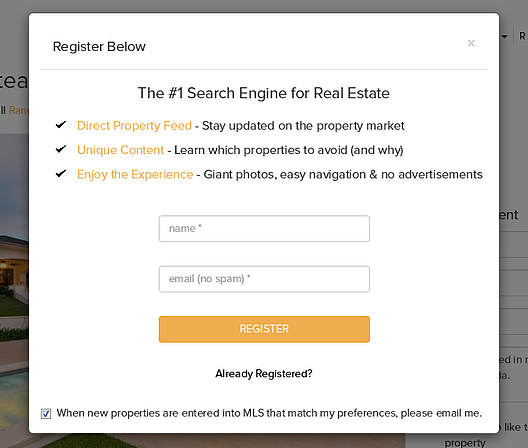
You have the option to make a phone number field “optional” or “required”. If you wish to change the phone number field setting, contact the Support Team confirming which of the 3 options you prefer (none, optional, required).
Note: Requiring a phone number decreases the conversion rate with TorchX paid marketing.
You can verify which option you currently have by going to your site and adding “/register” to the domain.
For example, if your site is BuyersShopHere.com, enter buyersshophere.com/register in the address bar.
Lead Email Preferences
The Email Preferences on the Lead Detail page tell you what email types can be sent through TorchX and what search criteria to follow when sending property updates.
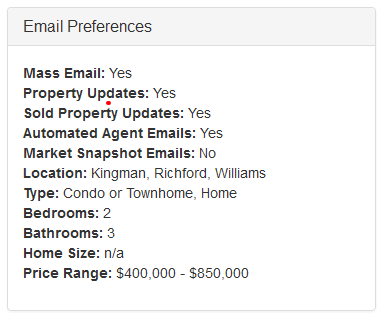
The status and transaction goal will also impact what types of emails the lead will receive.
By default your leads will be subscribed to receive both automated agent emails and mass emails. The ability to receive property updates depends on whether the lead has a buyer goal and is opted in to receive property updates. The ability to receive sold property updates depends on whether the lead has a seller goal and is opted in to receive sold property updates.
Transaction Goals
Buyer Goals
Leads generated through TorchX Paid Marketing or making buyer inquiries on Zillow, Trulia or Realtor.com will automatically be set to the Buyer Goal. This means that they will receive messages based on the idea that they are shopping for a home.
Seller Goals
Seller leads generated through TorchX’s seller program or leads that request a CMA through Zillow, Trulia or Realtor.com will automatically be set to the Seller Goal. To ensure these leads receive seller focused messages, go through this checklist:
- Check that there is an address listed on the lead detail page
- Automated agent emails is marked “Yes” (only sent if also in one of the Prospect statuses)
- Sold property updates is marked “Yes”
![]()
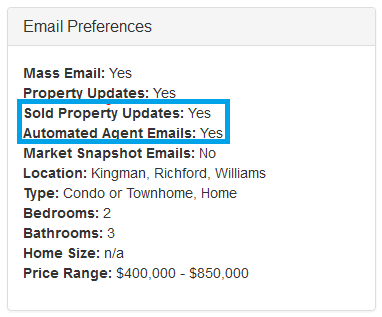
The lead must have an address listed for TorchX to trigger certain seller focused messages to the lead.
If your lead has identified as both a buyer and seller, then you may update the goal to “Buyer & Seller Goals”. You can edit your lead’s transaction goal at any time.
Adding Leads
To add a lead select Add a Lead from the Leads tab.
Fill in the lead’s basic information, email preferences and search criteria. Once this information is complete, choose whether or not you would like TorchX to send a welcome email by checking the Send Welcome Email box. You may personalize the email first and when you are ready to add the lead, click the save button.
Once a lead has been successfully added to the back office, make sure to confirm their email preferences to help ensure that they receive relevant property information in the automated property updates sent by TorchX.
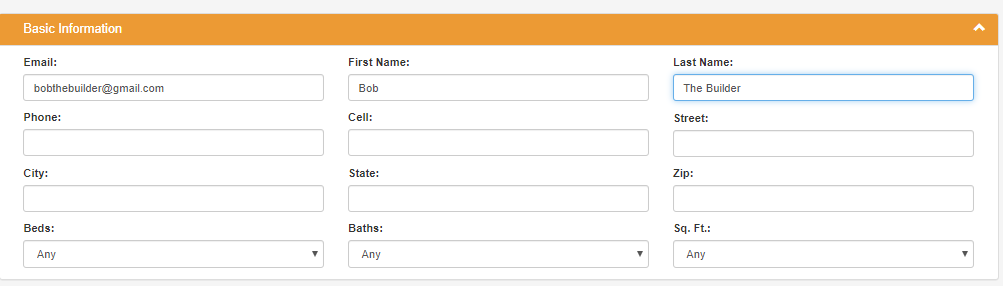
Importing Leads
You can also import your leads in bulk by:
- Downloading the Import Template here.
- Copying your leads’ basic contact information (first name, last name and email) into the appropriate fields.
- Sending the file to the Support Team via golive@torchx.com with any important instructions.
The mass import template above is a default template for buyer leads. If you wish to import seller leads, please use this Seller Import Template and ensure there is a full address for the seller. Mark columns R and S with an “X” as appropriate to denote if the lead is a buyer, a seller or both.
Once your buyer leads are imported, they will start receiving property updates from your market within 24 hours. It is recommended that you use the Email tool to send an email to the imported leads only to help introduce your search site and to try to engage them in conversation.
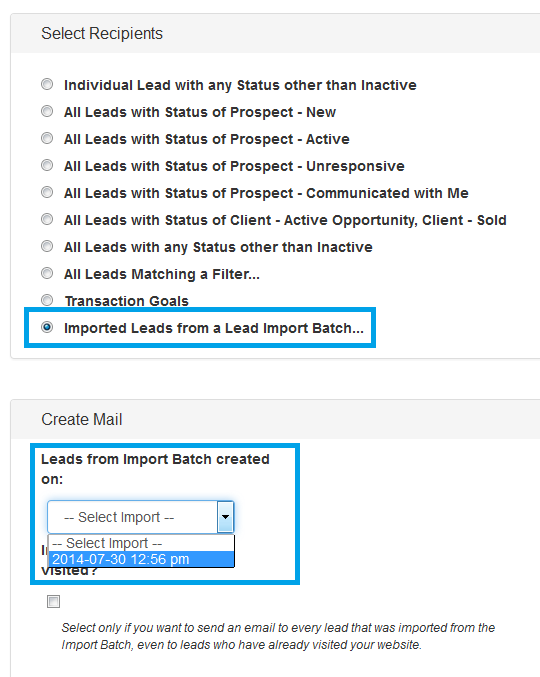
Here are a couple sample messages you can copy into the email body and personalize as desired:
Sample 1
Hi %{salutation}%,
In the past, you’ve used my website to search for homes. I recently changed some of the features on my property search system, and I’d love to see what you think. Check it out and share your feedback with me.
You already have an account setup. Just simply use your email address to log on!
Follow me to view all homes for sale in —city— and surrounding areas at %{site_url}%!
Thanks,
—
%{rep_first}% %{rep_last}%
%{rep_office_name}%
Phone: %{rep_phone}%
Email: %{rep_email}%%
%{rep_profile_image}% %{rep_office_logo}%
Sample 2
Hi %{salutation}%,
In the past, you’ve used my website to search for homes. I have added a brand new home search website to make it even easier to browse and shop extra large photos of every home currently for sale on the market and I’d love to see what you think. I have already setup an account for you – simply login using your email address. Please go to %{site_url}% to begin browsing.
If there is any particular home or property you would like more in-depth information on, or you are ready to begin touring properties for purchase, please call me or reply to this email.
Best,
—
%{rep_first}% %{rep_last}%
%{rep_office_name}%
Phone: %{rep_phone}%
Email: %{rep_email}%
%{rep_profile_image}% %{rep_office_logo}%
You can see who has visited your site by looking at your leads page, filtering “By Lead Source – Agent Added/Imported” and sorting on the “Last Visit” column.
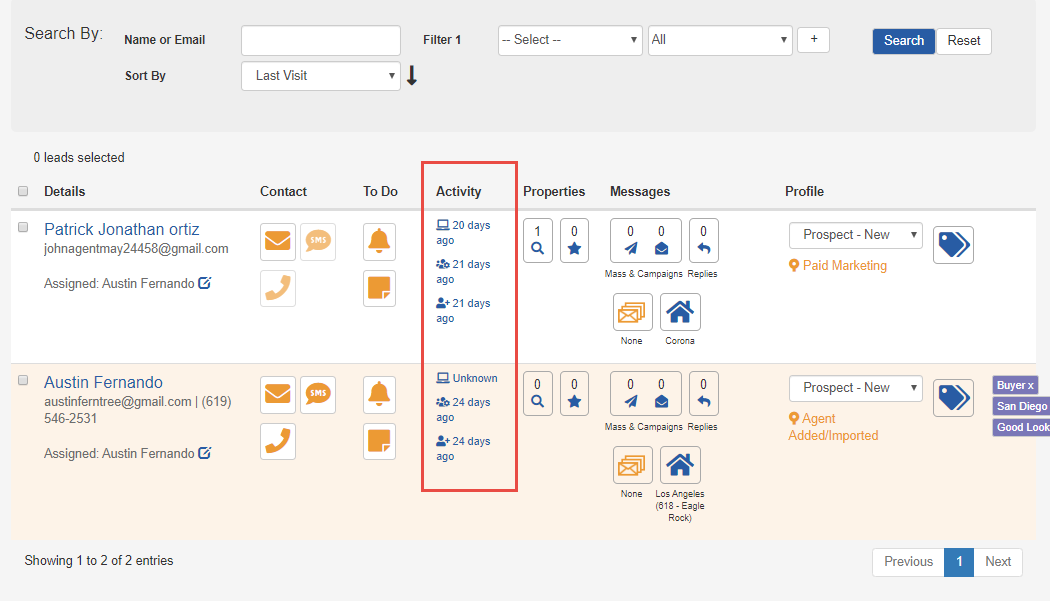
You can go back to your Email tool and email the batch again to target the imported leads who haven’t visited yet.
If you have opted to not enable property updates for your imported leads, sending the first mass email is critical. Adapt the suggested templates above to say, “Are you interested in receiving new listings by email as they hit the market?”As the imported leads engage with you and with your site, update their Email Preferences to opt them in to receiving Property Updates.
Exporting Leads
Only subscription owners/site owners may request export leads for themselves or other team members.
As a site owner, simply login and select “Lead Export Report” from the Leads drop down menu or follow this link to login to that page directly. You can choose to export all or just selected agents.
Note: If the export buttons don’t work right away, select Control + Shift + R on your keyboard to refresh the page.
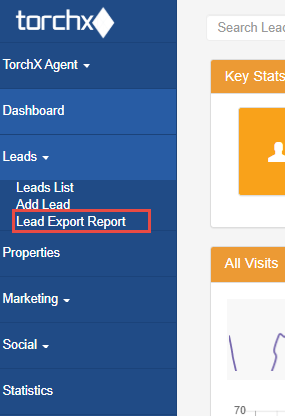
The export will contain the following fields:
- Date Created
- First Name
- Last Name
- Phone
- Cell
- Status (lead status)
- Last Visit
- Maximum (price)
- Minimum (price)
- City Name
- Lead Source
- Registered on (search site)
- Note
Lead Views
In your back office you can filter through your leads with ease.
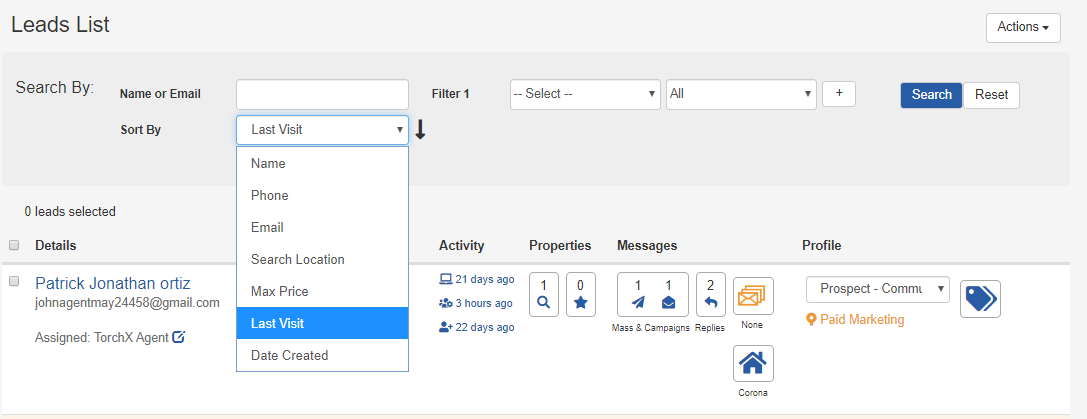
First, you can sort your leads by clicking on the column titles. You can sort by:
- Name
- Phone
- Search Location
- Max Price
- Last Visit
- Date Created
A few great ways to use these filters are:
- To find the leads who have made inquiries to ensure you have followed up with them. Filter: By Hot Behavior Alerts; Select: Agent Inquiry, Property Inquiry, Schedule a Showing
- To identify leads interested in a particular location in which you may have a property for sale.Filter: By City; Select: appropriate city
- To review your newest leads and so you can update their preferences. Filter: By Date Created; Select: Today, Last 7 Days
- To find leads you’ve recently received emails from so you ensure you’ve followed up. Filter: By Last Lead Reply; Select: Today, Last 3 Days, Last 7 Days, Last 14 Days, Last 30 Days
