External Lead Sources
Zillow Tech Connect
Realtor.com Integration
SMS/Text
Team Features
Market Leader
Zapier Integration
External Lead Sources
You can connect your TorchX account to automatically receive new Zillow, and Realtor.com leads.
By setting up the connections for each (listed below) the lead data (contact info, property info, messages) will flow seamlessly into your TorchX back office. These leads will also receive an optimized, automated message within 5 minutes of being generated. The Lead Source will be tagged as either “Zillow”, or “Realtor.com” and be sortable on your Leads page by this tag.
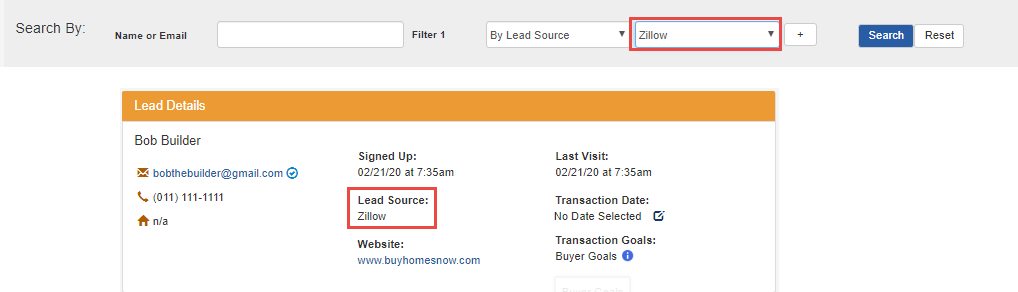
The primary goal of each message is still lead engagement for these external lead sources. The message that is sent to your new lead will vary based on the unique situation to achieve that goal. For example, if the new lead inquires about an active property, the message will be different than if the lead inquired about an inactive property.
The ongoing follow up will also be personalized to that lead and if appropriate, the property they inquired about.
You should still contact the new lead yourself. The messages are designed to support you, not replace you. Responsiveness is the leading controllable driver of why leads select an agent. If you call and email, you are being very responsive. That’s a good thing.
It’s okay if you call a lead at the same time the initial email is sent. The automated emails do not state facts; they simply recognize that the inquiry was received and asks questions. Thus there is nothing that can catch you off guard in a phone conversation. What happens more frequently is by the time you call the lead you already have an email response with more information. These responses warm up your call considerably.
Zillow Tech Connect
In your Zillow profile, under “Account” select “Connect to My CRM” from the navigation bar. Select TorchX as your partner and type in your TorchX login email.
Click here for more details about adding your Zillow Reviews to your Bio page on your search sites.
Click on the logo for instructions to set up Zillow Tech Connect:
With Zillow Tech Connect, all your leads will be imported (including rental and seller leads). The non-buyer leads will not receive buyer-focused emails.
If you have leads you would like imported into TorchX that were generated prior to adding TorchX as your Tech Connect partner, you may forward the “New Lead” notifications to your TorchX alias email. Since the leads aren’t new, they will not receive an immediate message but TorchX will send ongoing messages.
Realtor.com Integration

To forward your Realtor.com leads to your TorchX platfrom, simply add your TorchX alias email to your Realtor.com email profile by following these steps:
- Log into your Realtor.com agent profile by visiting www.accounts.move.com
- Hover over your name on the top-right corner, and select “Settings”
- Click on “Lead Settings”
- Choose “Lead Forwarding” from the drop down
- Enter your TorchX alias email
- Choose HTML emails under “Email Format”
- Click “Save”
Important: add your alias email into all three locations: Connections™ Plus, Profile leads, and Courtesy leads.
After you set up the integration, all alerts for buyers interested in your listings and leads requesting CMAs will filter into your TorchX back office immediately. The only alert that is not currently routed to TorchX is if a lead makes a request on your profile through Realtor.com. Realtor.com leads will respect the same distribution settings you have set up for Zillow (see Team Features below).
SMS/Text
When new leads with phone numbers are generated from Zillow or Realtor.com, SMS is enabled to send an automated text message from you to the lead. This text will complement the initial automated email that is sent to the new lead.
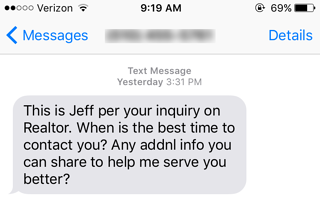
The goal of the text message is to try to engage the lead and buy you time in case you aren’t able to follow up immediately. It is still recommended to call these leads as quickly as you normally would.
When the lead replies via text, the message is forwarded to your mobile number by SMS. Make sure the primary number in your profile is your direct mobile number (not a landline or Google Voice number), so we can ensure delivery of those messages.
As with emails, we store text replies for your review in the lead detail page with the subject line “SMS”.
Team Features
If you have a team of agents for whom you purchase Zillow or Realtor.com, you can have those leads automatically rotate between agents.
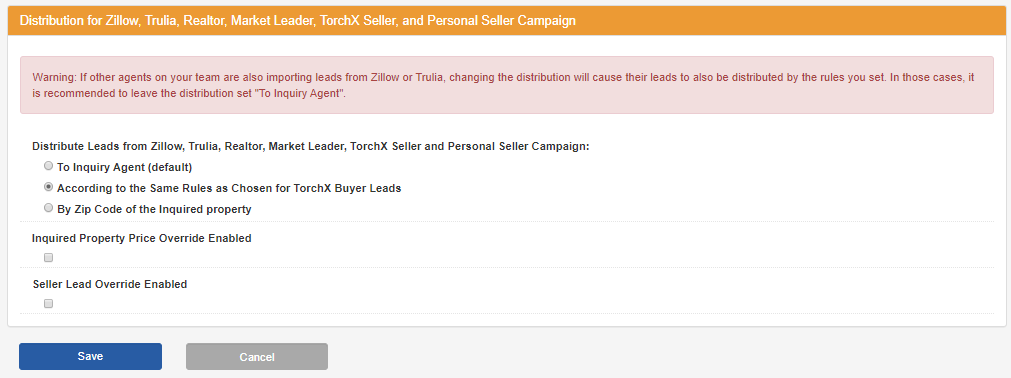
It is important to note (see red warning text above) that if any of your agents are importing their own Zillow/Realtor.com leads, that changing distribution on these leads will cause their leads to be rotated to other team members.
If no other agents are importing leads, then you have the option to distribute Zillow or Realtor.com leads 2 ways:
-
- According to the Same Rules as Chosen for TorchX leads (to me, equally to all agents, by percentages, by search location).
- By Zip Code of the Inquired Property
Don’t forget! Any automated emails will be sent from the agent who the lead is currently assigned to.
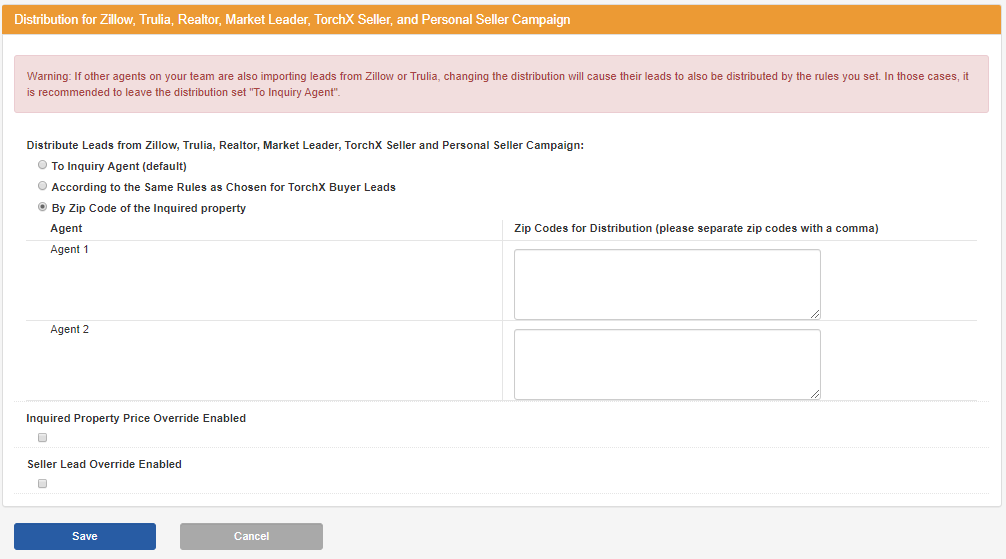
You can also reassign leads manually as they become engaged and responsive prospects. Be sure to tell your agents if you are manually reassigning leads to them. The new agent can always see the previous conversation threads on the Lead Detail page to get in the loop.
If you are managing your Zillow and Realtor.com leads by routing them between agents, but prefer to send your leads to yourself or another specified agent, enable the Seller Lead Override (see the bottom of the image above) and select the appropriate agent from the dropdown menu provided.
Learn more about team features in the Managing a Team section.
Market Leader
- Click here to log into your Market Leader back office
- Click on “Account” in the top right corner
- Click on “My Account”
- Click on “Activity Alerts”, then click Edit
- Click the green “+” button, then add your TorchX alias email
- Click “Save”
Zapier Integration
Click this link to connect your Zapier account and follow the instructions.Integrating Zapier into your Zurple Back Office can help manage many areas of your business. Zapier allows agents to setup “Zaps” to perform everyday tasks. Once the Zaps are setup in Zapier, they are done automatically and can range from several different functions including:
- Sharing customer reviews
- Organizing multiple sources of inbound leads
- Setting reminders for events and other “To-Do” items
- Notifying team members on a variety of topics
- And many more!
Nurturing your client base across multiple CRMs or multiple Contacts file can be time consuming. With Zapier, you can funnel your leads into one, manageable space. Once in your Back Office, Zurple will begin to work and nurture those leads.
Don’t forget to update your Zaps. As your business grows, so will your priorities. Zapier can help keep your business organized, automated, and efficient. Coupled with the features and lead management with Zurple and you have yet another powerful tool for your business.

